To login Student Email, go to http://mail.my.smccd.edu and sign into your email account.
To reset your my.smccd.edu email password, you may follow these steps:
Student Email Password Recovery
1. Log in to WebSMART: https://websmart.smccd.edu/
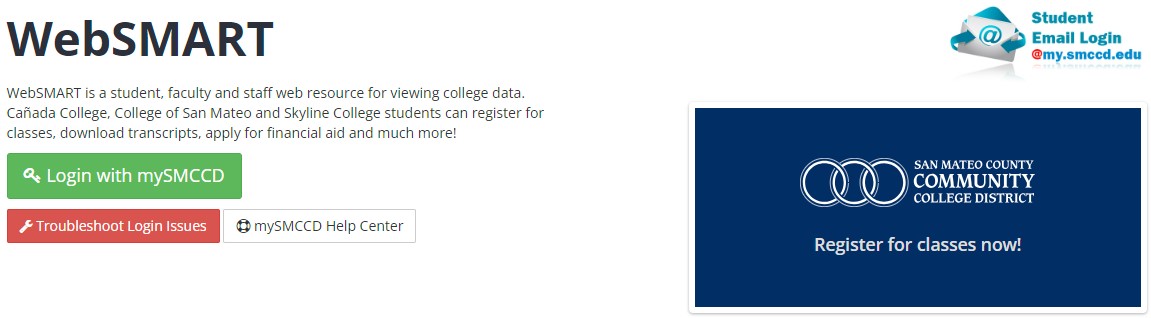
2. Click on the My.Smccd.edu Email link at bottom below My Profile.
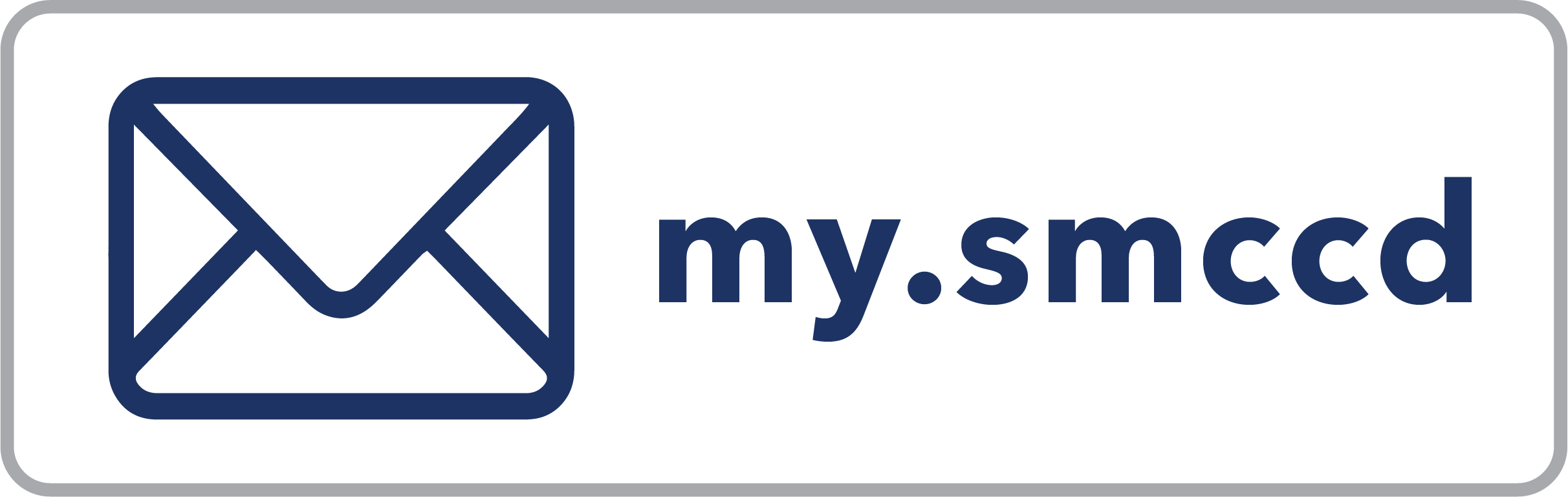
3. Click the Reset Password button to generate a new password.
Copy or write down your new default password.
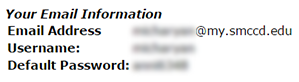
If you are unable to locate the button, you may follow these steps
How do I view or reset my password?
You can easily reset (and view) your password using WebSMART
Login to WebSMART (https://websmart.smccd.edu)
Select the green "Login with mySMCCD" button
Select the "Student" tab next to "Home"
Select the "Student Email & Canvas Accounts" link
Click the "Reset Email Password" button
A new password will be automatically generated for you.
If you are able to login to your email, and you prefer to create your own password, you can do so in the Google email interface as follows:
-
Go to http://mail.my.smccd.edu and sign into your email account.
Follow on screen instructions.
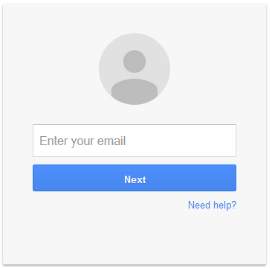
- To change your default password:
- Click on the Settings icon
 in the top right of your inbox.
in the top right of your inbox. - Click on "Settings" in the drop-down menu.
- Click on the Settings icon
- Click the "Accounts" tab on the settings page.

- Click the "Google Account settings" link.

- Click the "Sign-in & Security link.

- Select "Password" link
- Type your chosen new password in the "New password" box.
- Type the chosen new password again in the "Confirm new password" box.
- Click the "Save Password" button.
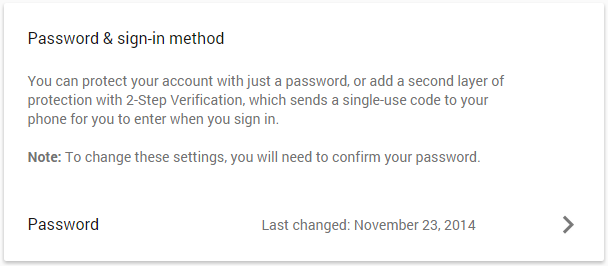
- Create a secure password.
- Use punctuation marks, numbers, Capital and lowercase letters.
- Click the "Password strength" link for more information.
- To change your default password:
Please make sure your Pop-up is set to "allow" for the http://my.smccd.edu and http://mail.my.smccd.edu websites
Please see these helpful articles if you are having issues accessing WebSMART:
| What if I do not have access to WebSMART? |
| What if the password reset link is going to an invalid email? |


Comments
0 comments
Please sign in to leave a comment.