Creating an assignment
- Log into Canvas.
- From the side of any page within Canvas, select the Courses tab.
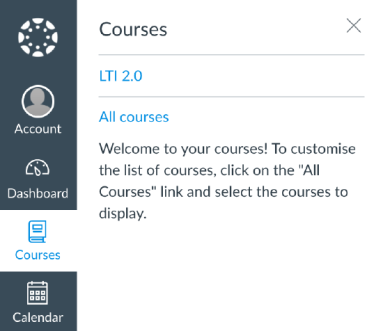
- Select the course in which you would like to create your assignment.
If the course is not displayed in the My courses list, select All courses, and use the checkboxes to add the course to the list.
- From the left-hand navigation, select Assignments.
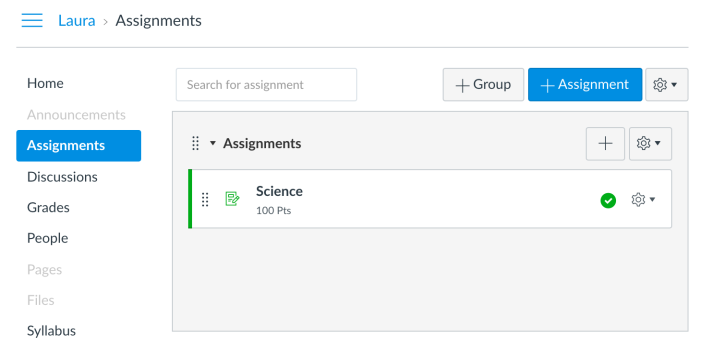
- Select the + Assignment button.
- Enter an Assignment name into the box provided and customize the following assignment settings:
• Group assignment
• Peer reviews
• Moderated grading
• Points
• Assignment group
• Display grade as - To add the Canvas Plagiarism Framework, change the assignment Submission Type to Online using the drop-down menu.
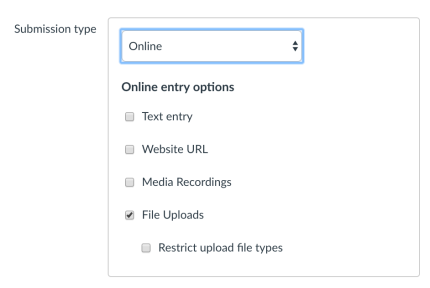
- Under Online entry options, select the File Uploads or Text entry check box.
- Select your integration name from the Plagiarism Review drop-down menu.
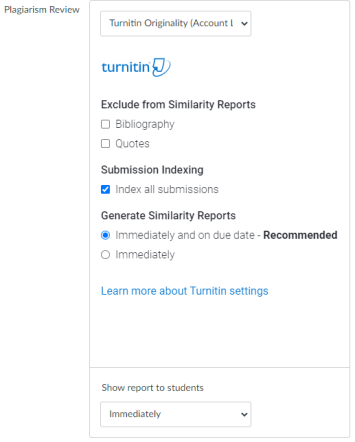
- Customize the following Turnitin plagiarism settings:
- Choose a Similarity Report generation option that best suits your needs.
Immediately - A Similarity Report will be generated at the time of submission.
Immediately and on due date - A Similarity Report will be generated at the time of submission and on the assignments due date. We recommend this option as it allows for a collusion check within your class. - (optional) In the Assign to menu, select the Assign to box to reveal a drop-down menu.
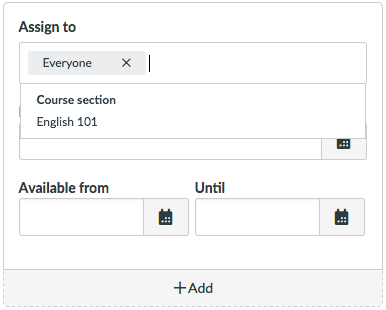
- (optional) Select the course you would like to assign the assignment to. This ensures that your assignment will only be available to students in this particular course.
- Amend the assignment's dates.
- Select Save & publish to publish this assignment. Select Save to save the assignment.
Comments
0 comments
Please sign in to leave a comment.